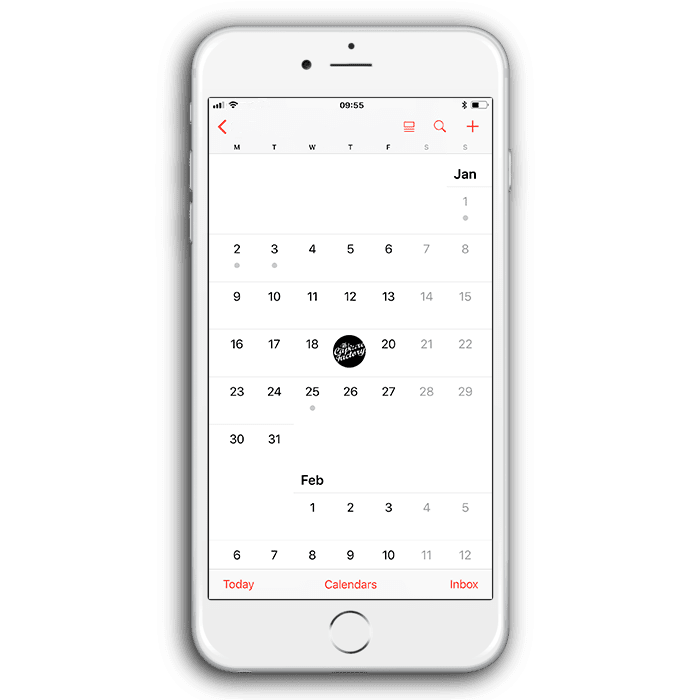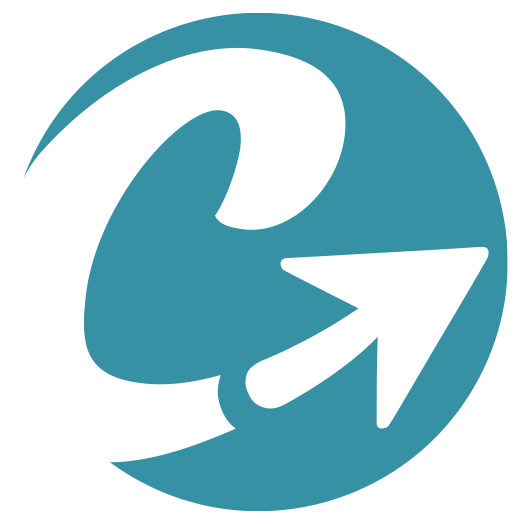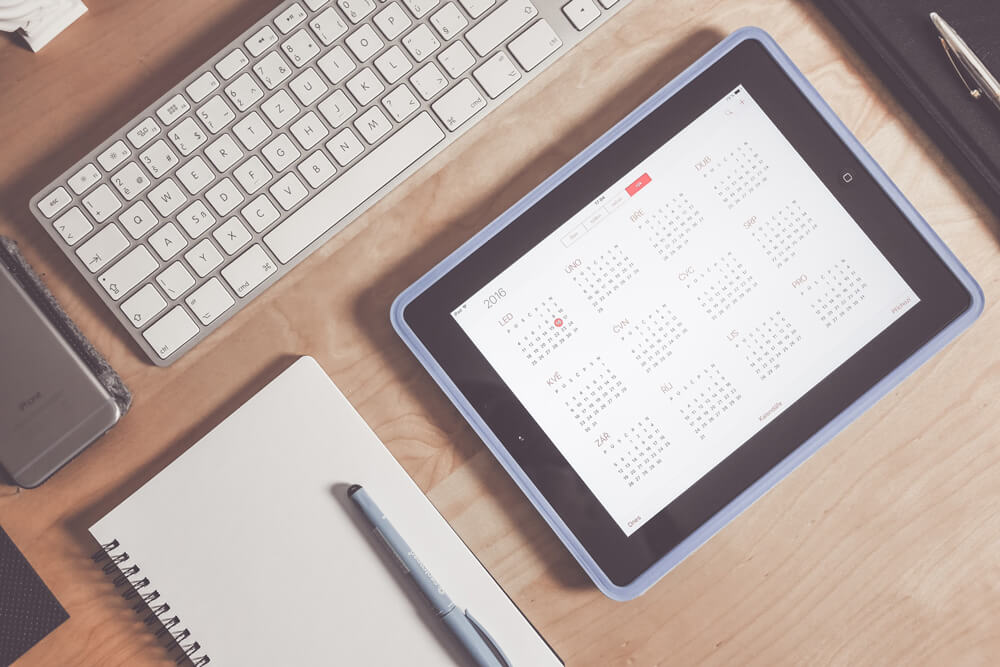How to share an Outlook Exchange Calendar on a iOS Device
Learn how to share calendar to your iPhone or other iOS device to improve your scheduling and overall organisation.
When working in a business, big or small, it is important that you can access your calendar and organise yourself on the move. An effective way to do this is to import your Microsoft Outlook Exchange Calendar onto your iOS device. This also allows you to link your own calendar to your colleagues, and know what they have planned.
PLEASE NOTE: These instructions are for iOS11.
To share your calendar, follow these simple steps:
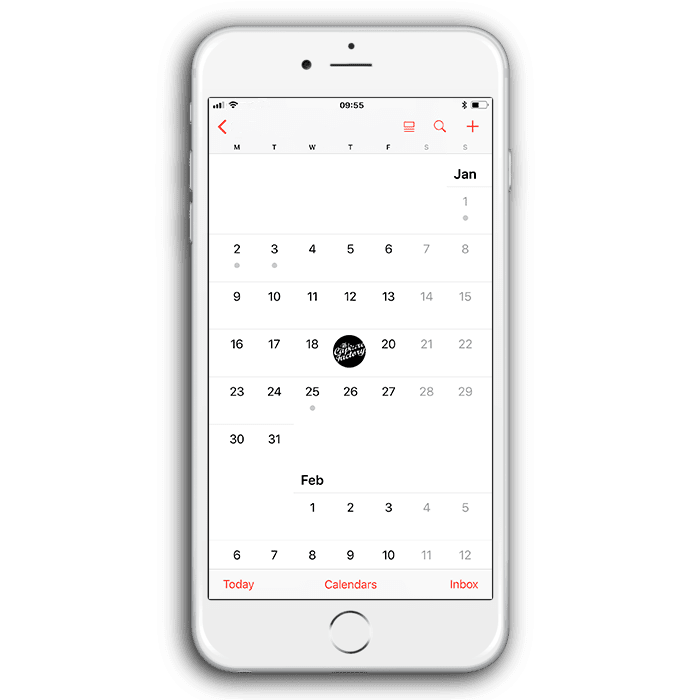
On your computer:
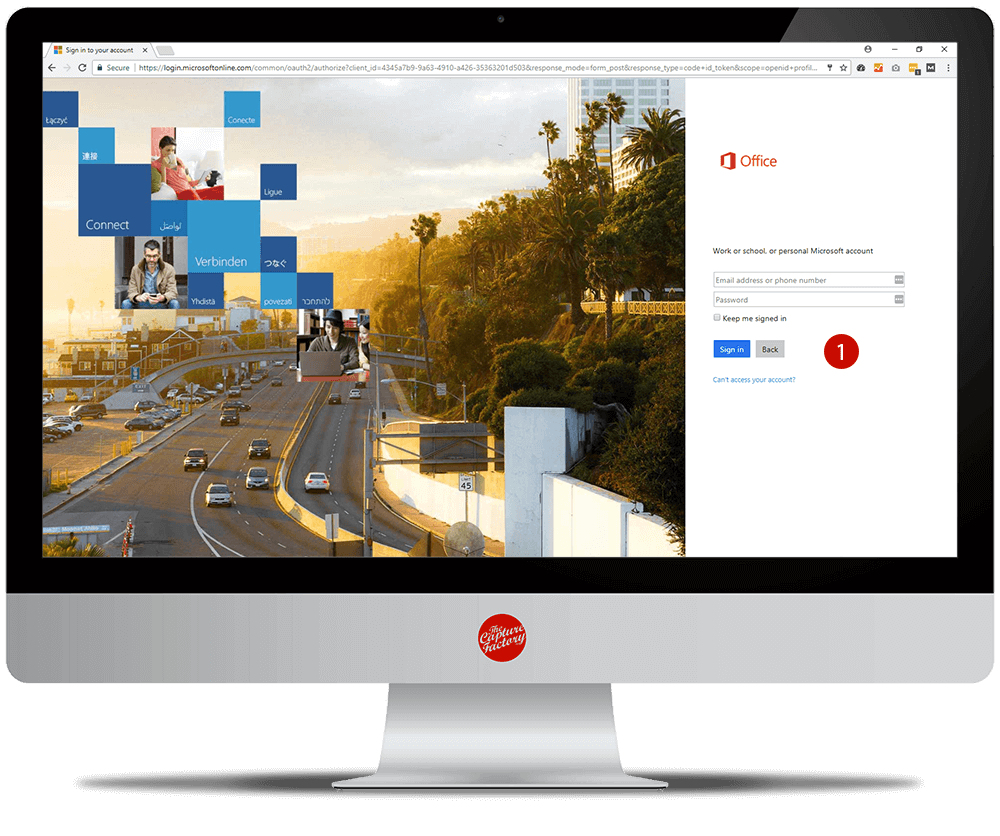
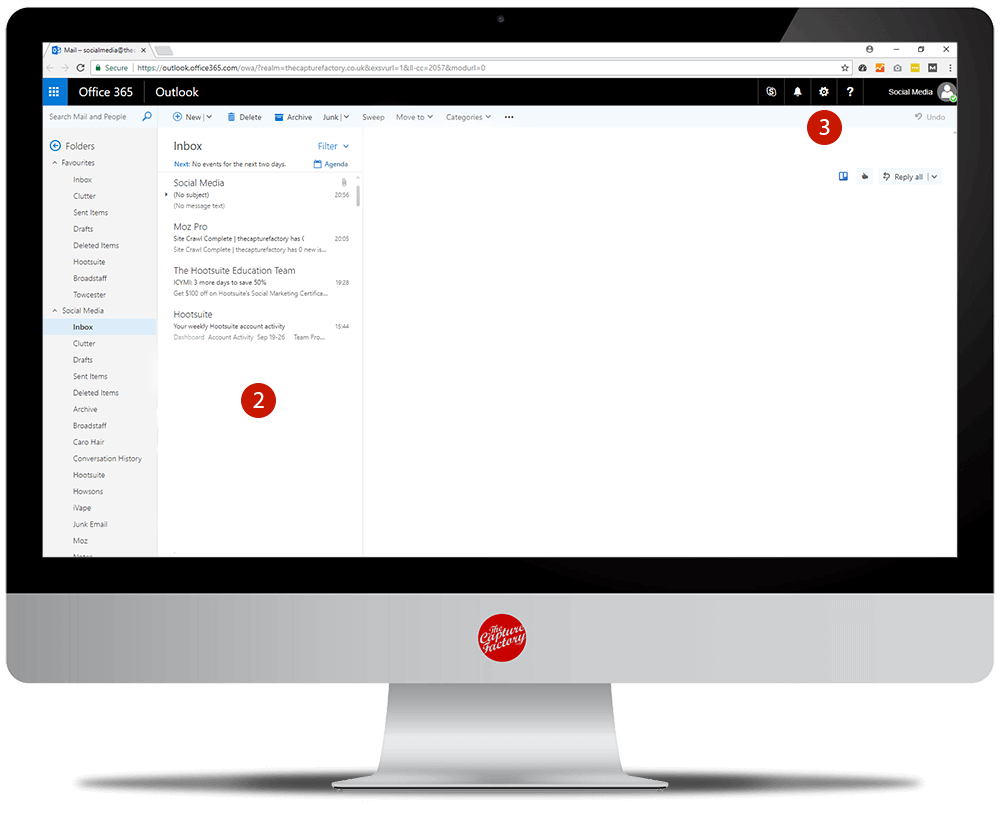
2. Go to your Outlook Mail account by clicking on the “Mail” tile
3. Press the cog icon in the top-right corner of your screen, opening the Settings bar.
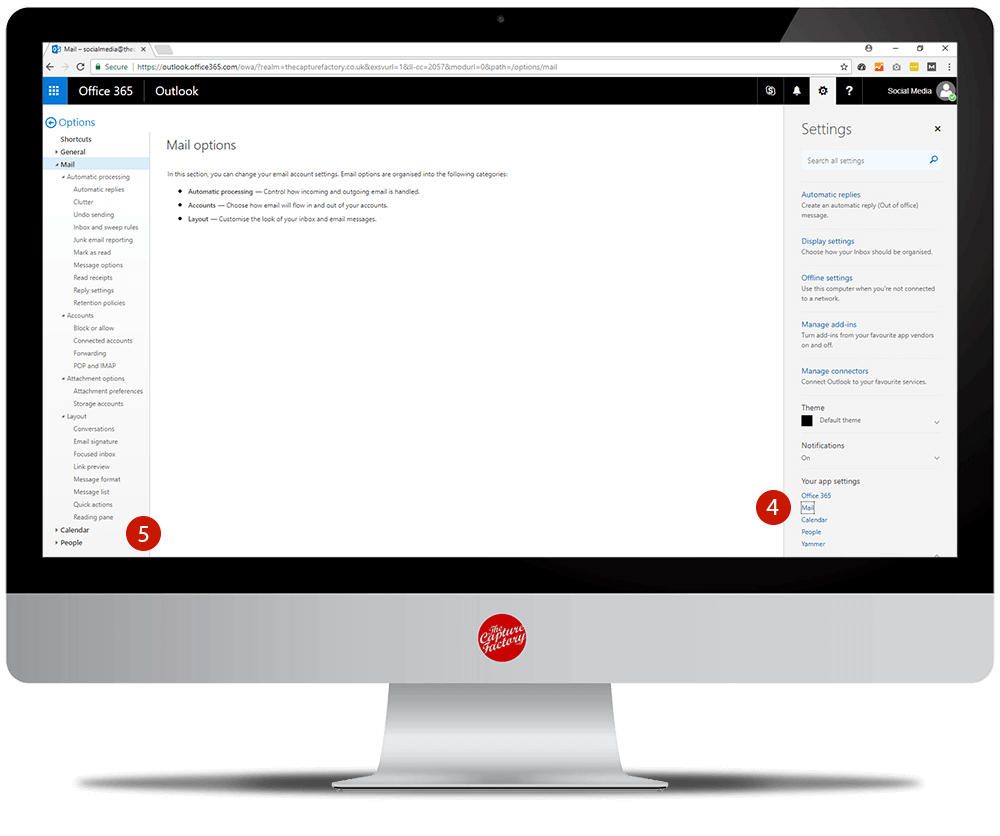
4. Scroll down to where it says “Your app settings” and click “Calendar”
5. Under “Calendar” click “Calendar Publishing”
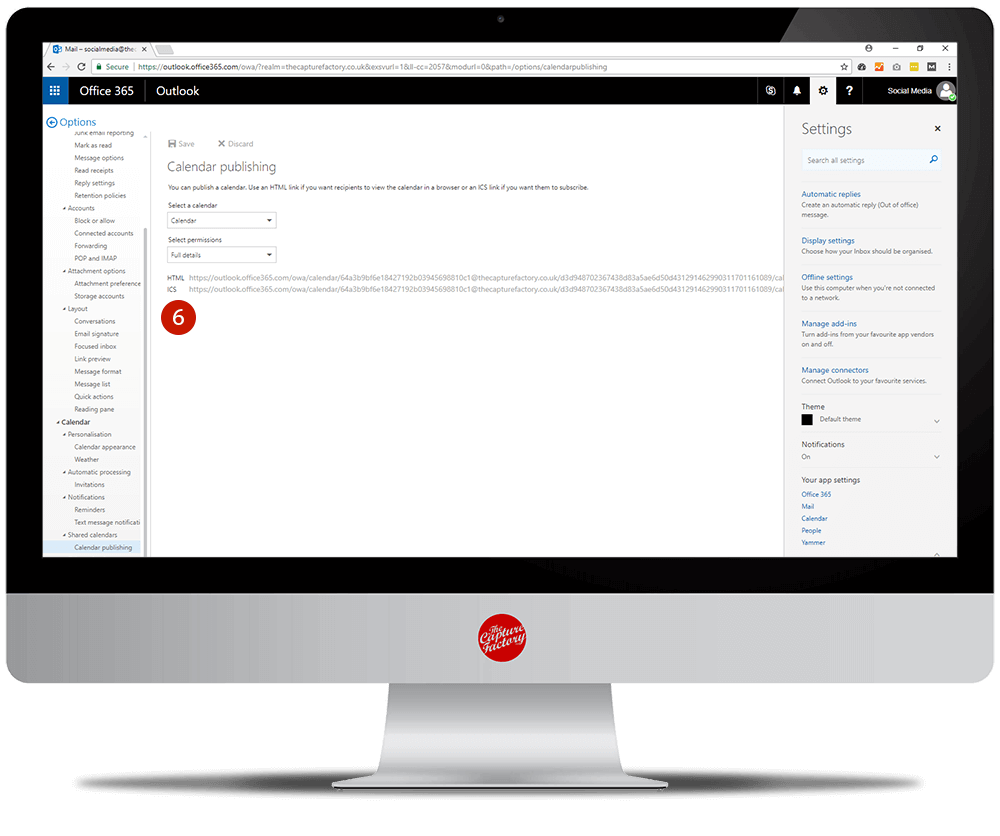
On your iOS device:
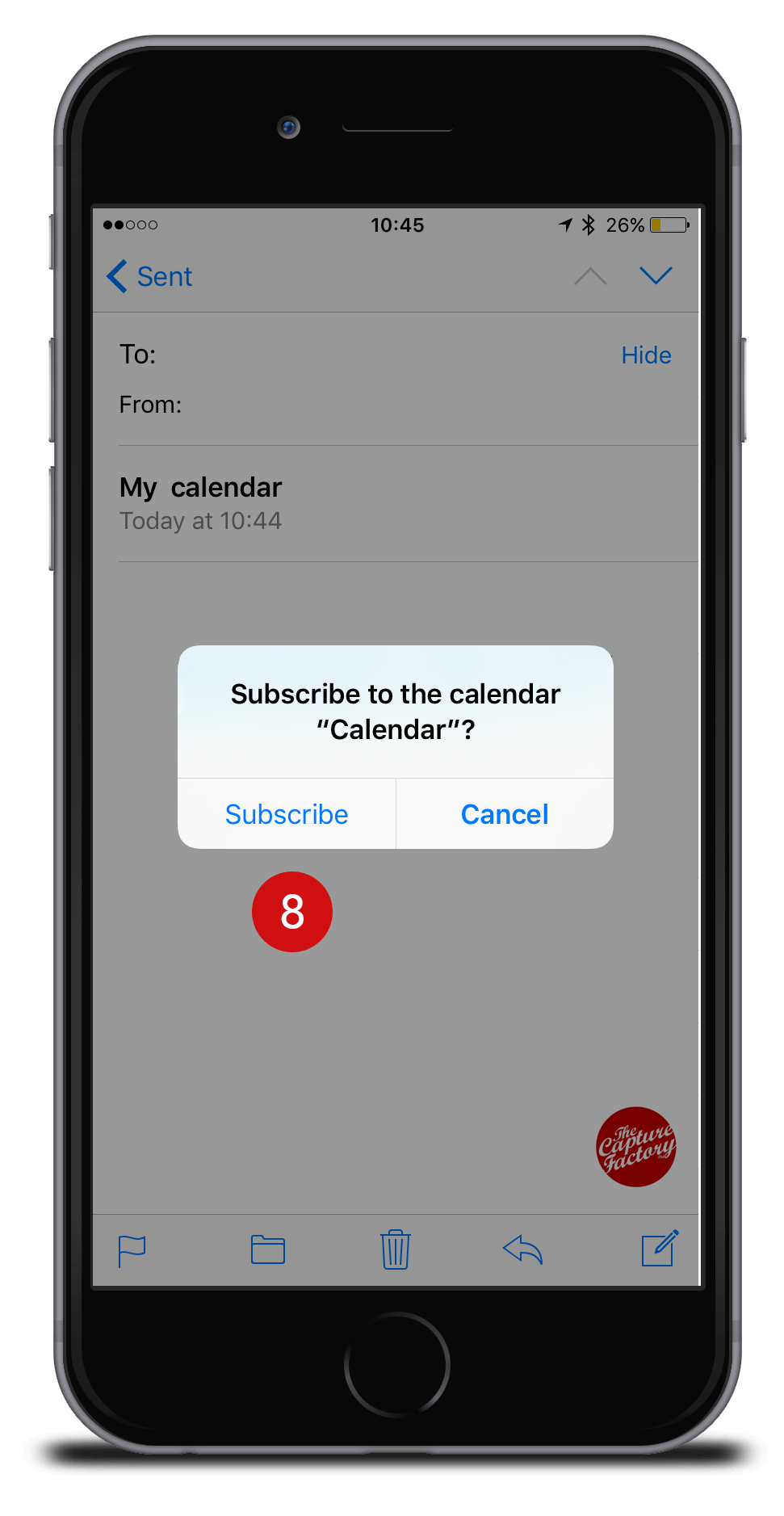
7. Find the device you wish to share the calendar with and open your email.
8. Click to open the link sent via email on the iOS device (this can be done on multiple devices) and press “Subscribe”
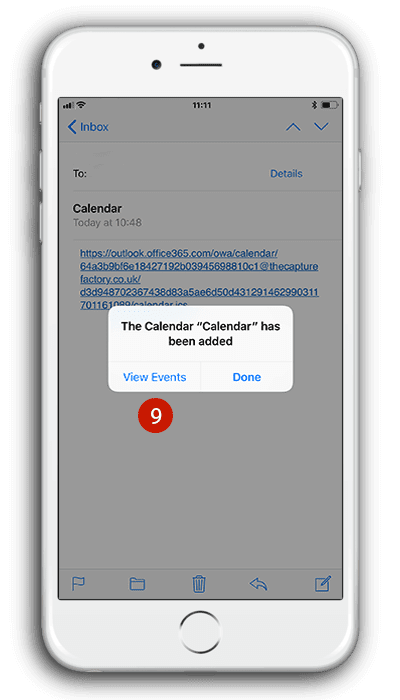
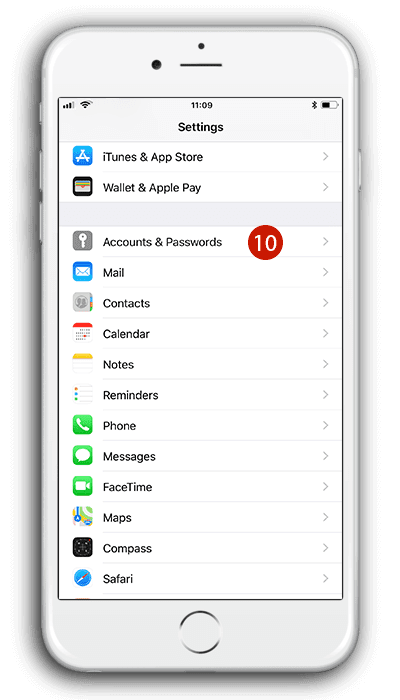
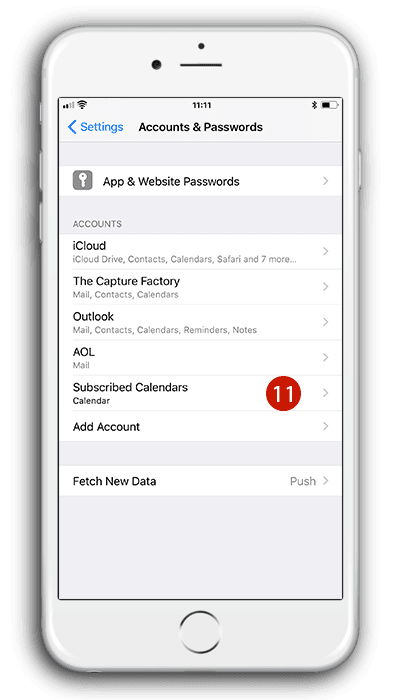
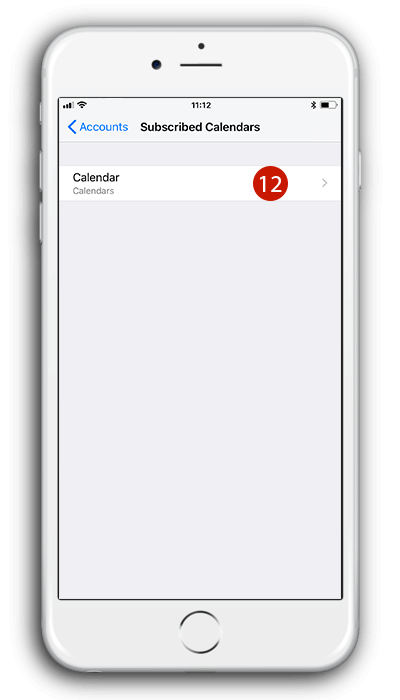

14. Go to “Fetch New Data”, and check whether the new calendar is set to “Fetch” its data. Scroll down and change “Fetch” timings to 30mins (recommended)
How to share an Outlook Exchange Calendar on a iOS Device
Now you can see your new calendar in the built-in calendars app on your iOS device. You can hide the calendar and change the colours when appropriate to make it more visible.
You can immediately access your calendar on the move from any of your iOS devices; edit, remove, and add events, which will be automatically updated on any devices.
We hope we have helped you share calendar onto your iPhone!